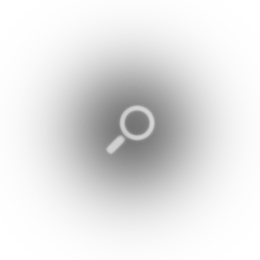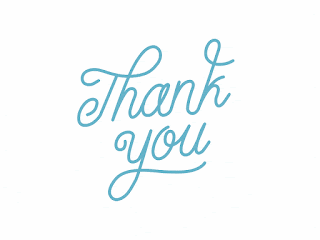Email subscription widget is a subscription form for blogger sidebar provided by feedburner, this widget help your interested visitors to get latest updates from your blog via e-mail. People just enter their email address and then click on the "Subscribe" button and then, they would get all your blog's updates right on their email's Inbox. These widgets not only increase your traffic but also helps you to grow a loyal community of readers.
Benefits Of Email Subscription Widget
Email Subscription box is also considered as the best ways to promote a website. Subscription widget help you in creating an active community of readers and boost your blog traffic. More traffic = More AdSense earning. This widget help you to deliver latest posts to your customers instantaneously via Email, and the best part of this widget is that you will get social media links free in it which are going to help you to connect with your customers via social media channels.
How To Add Email Subscription Widget To Blogger
Even blogger provide the Email subscription widget for blogger but that was not as much appealing as a custom stylish email subscription box with social media integration. Custom email subscription widget provide email subscription service as well as social media service. Here are some best subscription widgets for blogger, so choose according to the design of your blog and follow the steps given below:

<style type="text/css">
.hbzsignup-form {
background: transparent url("https://blogger.googleusercontent.com/img/b/R29vZ2xl/AVvXsEjGsILcqid9OCjhTfCM63InXOTOgXGl1EfHQjf3ww0kJZC1ndOSoNUtWuW16QHGhFKp3Peqwbs4xX8u7ass3atKwUMktNnN-4MqGtTPafUlUxpvsHxONnfh_8_7zG9sK98SIV2I1POXInUW/s1600/Email-bg.jpg") no-repeat scroll center center / 250px 150px;
height: 150px;
width: 250px;
margin: 10px auto 60px auto;
}
.hbzform-inner p {
text-align: center;
color: #fff;
padding: 10px;
font: bold 18px "trebuchet MS","Tahoma";
}
.hbzemailform {
margin: 120px auto 5px;
width: 215px;
}
#hbzemailbox {
background: #FEFEFE none repeat scroll 0% 0%;
border: medium none;
font: 12px/12px "HelveticaNeue",Helvetica,Arial,sans-serif;
margin-right: 5px;
box-shadow: 0px 0px 4px rgb(207, 207, 207) inset, 1px 1px 1px rgb(186, 186, 186);
padding: 7px;
box-sizing: content-box;
height: 12px;
vertical-align: top;
display: inline-block;
}
#hbzemailbutton {
background: transparent linear-gradient(to bottom, rgb(202, 48, 40) 0%, rgb(235, 88, 78) 100%) repeat scroll 0% 0%;
box-shadow: 0px 0px 2px rgb(182, 37, 32) inset;
border: medium none;
color: #FFF;
cursor: pointer;
font: 13px/13px "HelveticaNeue",Helvetica,Arial,sans-serif;
padding: 6px;
border-radius: 5px;
height: 27px;
display: inline-block;
}
#hbzemailbutton:hover {
background: transparent linear-gradient(to bottom, #CA3028 0%, #B72420 100%) repeat scroll 0% 0%;
}
.hbzsocial-icons {
margin: 20px 0 0;
overflow: hidden;
display: block;
text-align: center;
}
.hbzsocial-icons ul {
display: inline-block;
margin: 0 auto !important;
text-align: center;
padding: 0px
}
.hbzsocial-icons ul li {
background: transparent !important;
border: none !important;
float: left;
list-style-type: none !important;
margin: 0 4px 10px !important;
padding: 0 !important;
}
.hbzsocial-icons ul li::before,
.hbzsocial-icons ul li::after {
display: none !important;
}
.hbzsocial-icons ul li a, .hbzsocial-icons ul li a:hover {
background: url("https://blogger.googleusercontent.com/img/b/R29vZ2xl/AVvXsEi5ldIljcPPeTHTP_zagzMKREUA_RBARvJRi3UG-48sf62i2QrdufWkDmPVUhxk_tXQxFH1tR-biDqeg7W6wGva54j_pWrw0cDD1Tn-rHTUK_5RjY9MMK-qfv7orVdIB4tDcCjjAg3okpEN/s1600/sprite_32x32.png") no-repeat scroll 0 0;
-moz-border-radius: 50%;
-webkit-border-radius: 50%;
border-radius: 50%;
display: block;
height: 38px;
overflow: hidden;
text-indent: -999px;
transition: all 0.25s linear 0s; width: 38px;
}
.hbzsocial-icons ul li.social-facebook a {
background-color: #3b5998;
background-position: -60px 3px;
}
.hbzsocial-icons ul li.social-twitter a {
background-color: #00aced;
background-position: -253px 3px;
}
.hbzsocial-icons ul li.social-gplus a {
background-color: #dd4b39;
background-position: -93px 3px;
}
.hbzsocial-icons ul li.social-pinterest a {
background-color: #cb2027;
background-position: -157px 3px;
}
.hbzsocial-icons ul li.social-rss a {
background-color: #F87E12;
background-position: -189px 3px;
}
.hbzsocial-icons ul li a:hover {
background-color: #333;
}
.hbzsocial-like {
display: block;
text-align: center;
}
.hbzsocial-like tbody, .hbzsocial-like tbody tr {
display: block;
}
.hbzfb-likes {
display: inline-block;
padding-bottom: 15px;
margin-right: 5px;
}
.hbztw-follow {
display: inline
}
</style>
<div>
<div class='hbzsignup-form'>
<div class='hbzform-inner'>
<p>Sign Up for Email Updates</p>
</div>
<div class='hbzemailform'>
<form action='http://feedburner.google.com/fb/a/mailverify' id='subscribe' method='post' onsubmit='window.open('http://feedburner.google.com/fb/a/mailverify?uri=[Your Blog uri]', 'popupwindow', 'scrollbars=yes,width=550,height=520');return true' target='popupwindow'>
<input name='uri' type='hidden' value='[Your Blog uri]'/>
<input name='loc' type='hidden' value='en_US'/>
<input id='hbzemailbox' name='email' required='' type='text' placeholder='Enter your email...'/>
<input id='hbzemailbutton' title='' type='submit' value='Sign up'/>
</form>
</div>
</div>
<div class="hbzsocial-icons">
<ul>
<li class="social-facebook"><a href="[Fb url]" target="_blank" title="Facebook">Facebook</a></li>
<li class="social-twitter"><a href="[Twitter url]" target="_blank" title="Twitter">Twitter</a></li>
<li class="social-gplus"><a href="[Google+ url]" target="_blank" title="Google+">Google+</a></li>
<li class="social-pinterest"><a href="[Pinterest url]" target="_blank" title="Pinterest">Pinterest</a></li>
<li class="social-rss"><a href="[RSS url]" target="_blank" title="RSS">RSS</a></li>
</ul>
</div>
<table class='hbzsocial-like'>
<tbody>
<tr>
<td class='hbzfb-likes'>
<div id="fb-root">
</div>
<script>(function(d, s, id) {
var js, fjs = d.getElementsByTagName(s)[0];
if (d.getElementById(id)) return;
js = d.createElement(s); js.id = id;
js.src = "//connect.facebook.net/en_US/sdk.js#xfbml=1&version=v2.4";
fjs.parentNode.insertBefore(js, fjs);
}(document, 'script', 'facebook-jssdk'));
</script>
<div class="fb-like" data-href="[Fb url]" data-layout="button_count" data-action="like" data-show-faces="false" data-share="false">
</div>
</td>
<td class='hbztw-follow'>
<a href="[Twitter url]" class="twitter-follow-button" data-show-count="true" data-show-screen-name="false" data-dnt="true">Follow @[Twitter Username]</a>
<script>!function(d,s,id){var js,fjs=d.getElementsByTagName(s)[0],p=/^http:/.test(d.location)?'http':'https';if(!d.getElementById(id)){js=d.createElement(s);js.id=id;js.src=p+'://platform.twitter.com/widgets.js';fjs.parentNode.insertBefore(js,fjs);}}(document, 'script', 'twitter-wjs');
</script>
</td>
</tr>
<tbody>
</table>
</div>

<style type="text/css">
.hbzsub {
background-color: #1E293B;
width: 100%;
height: 100%;
box-shadow: 0px 0px 10px rgb(30, 41, 59);
}
.hbzemailform {
width: 239px;
margin: 10px auto;
}
.hbzform-inner h4 {
color: rgb(255, 255, 255);
text-align: center;
padding: 10px;
font: bold 18px/40px "trebuchet MS","Tahoma";
}
#hbzemailbox {
background-color: #FFF;
border: 1px solid #FFF;
border-radius: 7px 0px 0px 7px;
height: 20px;
padding: 6px;
box-sizing: content-box;
}
#hbzemailbutton {
background-color: #F0553B;
border: 1px solid #F0553B;
color: #FFF;
height: 34px;
border-radius: 0px 7px 7px 0px;
margin-left: -4px;
font-weight: 600;
cursor: pointer;
}
#hbzemailbutton:hover {
background-color: #1E293B;
border: 1px solid #FFF;
box-shadow: 0 0 5px #ddd;
}
.hbzsocial-like {
background: transparent url("https://blogger.googleusercontent.com/img/b/R29vZ2xl/AVvXsEjZauka1ww936vUI9feXCj9SeOHwxPhuU_kibvPs51tg8j_Zzhi2yR4P4yrRY1EEqDy-W0k15EGS_kspV8Bgf6_J3MjFxKejg0T2Rgk0lEFsvFGEjv9BZgf7b3UOwfguRHjjV4z8fpl3lVY/s1600/Facebook-twitter-rectangle.png") no-repeat scroll center center / 250px 157px;
width: 250px;
height: 120px;
margin: 10px auto;
}
.hbzfb-likes {
margin-top: 90px;
margin-left: 20px;
position: absolute;
display: block;
box-shadow: 0px 0px 10px rgba(9, 42, 87, 0.73);
}
.hbztw-follow {
display: block;
margin-left: 152px;
position: absolute;
margin-top: 89px;
box-shadow: 0 0 10px rgba(2, 81, 173, 0.59);
height: 20px;
}
</style>
<div class="hbzsub">
<div class='hbzsignup-form'>
<div class='hbzform-inner'>
<h4>Get Posts In Your Inbox</h4>
</div>
<div class='hbzemailform'>
<form action='http://feedburner.google.com/fb/a/mailverify' id='subscribe' method='post' onsubmit='window.open('http://feedburner.google.com/fb/a/mailverify?uri=[Your Blog uri]', 'popupwindow', 'scrollbars=yes,width=550,height=520');return true' target='popupwindow'>
<input name='uri' type='hidden' value='[Your Blog uri]'/>
<input name='loc' type='hidden' value='en_US'/>
<input id='hbzemailbox' name='email' required='' type='text' placeholder='Enter Your Email Here...'/>
<input id='hbzemailbutton' title='' type='submit' value='Subscribe'/>
</form>
</div>
</div>
<table class='hbzsocial-like'>
<tbody>
<tr>
<td class='hbzfb-likes'>
<div id="fb-root">
</div>
<script>(function(d, s, id) {
var js, fjs = d.getElementsByTagName(s)[0];
if (d.getElementById(id)) return;
js = d.createElement(s); js.id = id;
js.src = "//connect.facebook.net/en_US/sdk.js#xfbml=1&version=v2.4";
fjs.parentNode.insertBefore(js, fjs);
}(document, 'script', 'facebook-jssdk'));
</script>
<div class="fb-like" data-href="[Fb url]" data-layout="button_count" data-action="like" data-show-faces="false" data-share="false">
</div>
</td>
<td class='hbztw-follow'>
<a href="[Twitter url]" class="twitter-follow-button" data-show-count="false" data-show-screen-name="false" data-dnt="true">Follow @[Twitter Username]</a>
<script>!function(d,s,id){var js,fjs=d.getElementsByTagName(s)[0],p=/^http:/.test(d.location)?'http':'https';if(!d.getElementById(id)){js=d.createElement(s);js.id=id;js.src=p+'://platform.twitter.com/widgets.js';fjs.parentNode.insertBefore(js,fjs);}}(document, 'script', 'twitter-wjs');
</script>
</td>
</tr>
</tbody></table></div>
Steps: How To Add A Stylish Subscription Widget To Blogger
HOW TO ADD WIDGET ↓
Step 1. Log in to your Blogger account, then go to Layout > click on the 'Add a gadget' link on the left side.
Step 2. Choose HTML/JavaScript from the pop-up window > paste the code of the subscription widget inside the empty box.
Step 3. Configuration of Subscription Box.
- Replace [Your Blog uri] with Your blog Uri which is basically your Feed title. You can get it by visiting http://feedburner.google.com and then navigate to Publicize > Email Subscription and find your uri value in given box. For eg: http://feedburner.google.com/fb/a/mailverify?uri=Howbloggerz and <input name='uri' type='hidden' value='Howbloggerz'/>
- Replace [Fb url] with your Facebook page URL. For eg: https://www.facebook.com/howbloggerz
- Replace [Twitter url] with your twitter page URL. For eg: http://www.twitter.com/howbloggerz
- Replace [Google+ url] with your google+ page or account URL. For eg: https://plus.google.com/101438893480071463583
- Replace [RSS url] with your RSS URL. For eg: http://feeds.feedburner.com/howbloggerz
- Replace [Pinterest url] with your pinterest URL.
- Replace [Twitter Username] with your twitter account username. For eg : @Howbloggerz
- Replace [Fb Page Name] with your Facebook Page Name. For eg : Howbloggerz
Note: Minimum Sidebar width required - 230px.
Step 4. Press Save.
Enjoy !
Now visitors of your blog will be able to subscribe your blog easy by using Subscription widget. For any issues related to above Subscription boxesPlease Comment Below. More Subscription widgets will be added soon. Stay Updated, Browse w3cssBD! :)